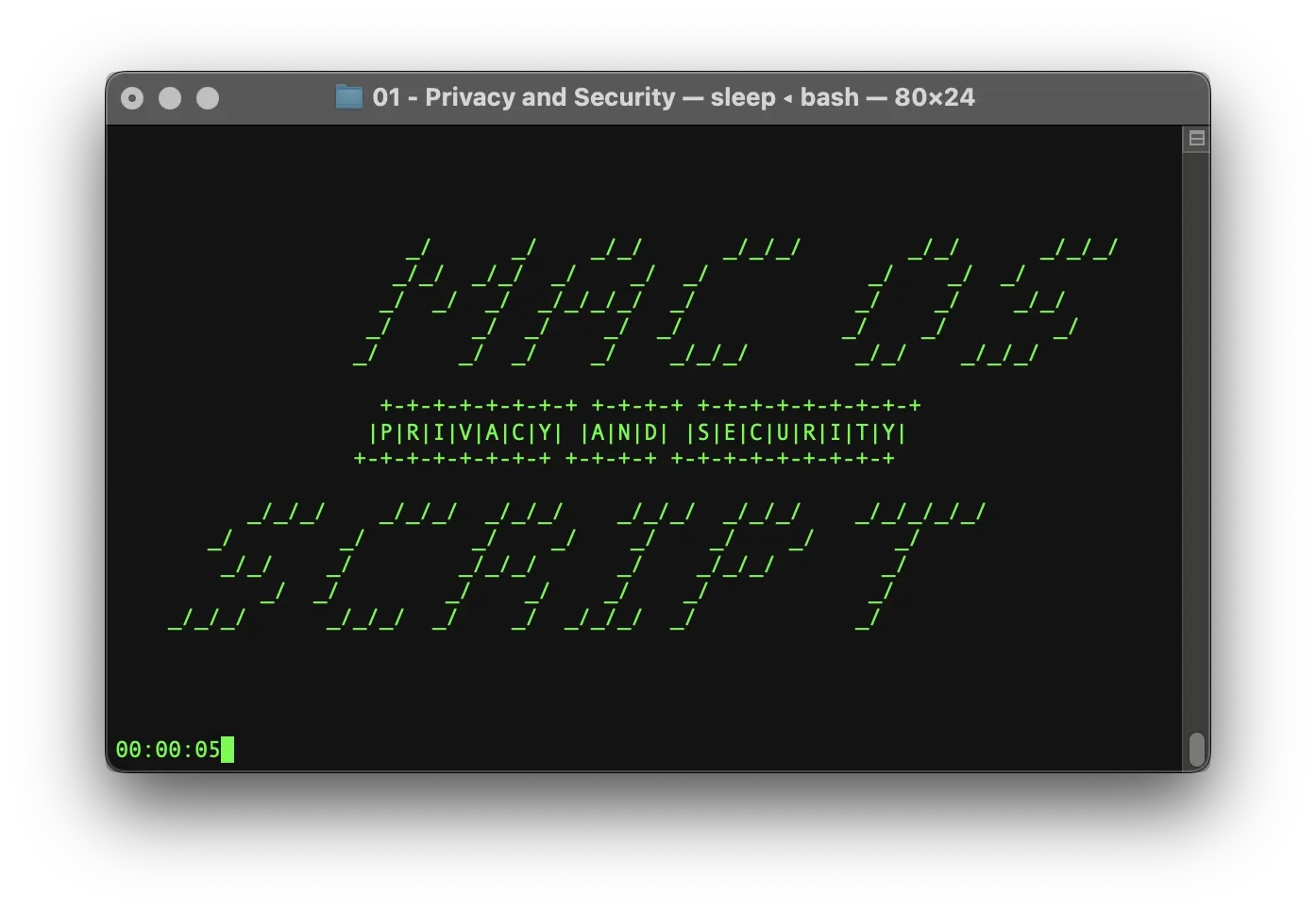
Apple has positioned itself as the most privacy-conscious company among the big tech giants. In recent years, it has introduced privacy features designed to block tracking pixels in marketing emails, added a Lockdown Mode (available in macOS Ventura and later) to help mitigate targeted cyber attacks, and announced plans to implement strong end-to-end enryption for iCloud - encryption that would even prevent Apple itself from accessing users’ iCloud data.
These features are part of a broader business strategy that aims to distinguish Apple from competitors like Google and Microsoft by emphasizing privacy and security. However, because Apple’s software is proprietary and the company operates under U.S. jurisdiction, these promises ultimately come down to trust - at least to some extent. If your goal is to keep sensitive data out of reach of U.S. law enforcement, we cannot recommend using closed-source software or any commercial product from an American company.
While Apple promotes privacy as a core value, many of the features that enhance your privacy and security on macOS are not enabled by default. We've noticed that many of our colleagues and friends, most of them artists and designers who use macOS daily, keep their systems in the default factory configuration and have only limited knowledge of how to reduce their digital fingerprint or protect their online privacy.
Yes, focusing on privacy can lead to a certain loss of convenience or functionality. But we believe it's worth the tradeoff. Ultimately, it’s about finding the right balance between privacy and security on one hand, and comfort and ease of use on the other.
This is a solvable problem—and it's exactly why we created an interactive script that guides you through all relevant macOS system settings related to privacy and digital security. The choice is always yours, and nothing is changed without your confirmation.
In the following post, we’ll give you a brief overview of what the script does. This guide is aimed at users who want to make informed decisions and take meaningful steps to improve their privacy and security on a Mac. Our script is not just a tool, it’s designed to be educational and empowering, so that anyone can follow along and learn as they go.
MAC OS PRIVACY & SECURITY SCRIPT
ABOUT
So far, we’ve written four separate versions of this script: one for macOS Monterey, macOS Ventura, and most recently, macOS Sequoia.
Each version is an interactive script that guides you through all relevant macOS privacy and security settings. For every option, the script provides a short explanation so you can make an informed decision about whether you want to modify the respective setting.
We’ve also created speedy versions of each script that skip most of the explanations, ideal for users who already know what they're doing and want to move quickly through all available options.
Please note: at the time of writing, we do not have access to the latest ARM64-based Macs with an M1 or newer security chip. All scripts were written and tested on an Intel-based Mac running macOS Monterey, Ventura, Sonoma and Sequoia.
Comment: Between macOS Monterey and macOS Ventura, Apple introduced some major changes to the operating system. Our updated scripts still works without any issues and should continue to work with future versions—unless Apple introduces breaking changes, in which case we’ll provide an updated version.
Each script will guide you through the following System Settings:
Privacy
- Turn off Apple Remote Events
- Disable Apple Remote Management Service
- Disable Siri
- Adjust Spotlight Search Settings
- Disable Spotlight Search Indexing
- Disable Internet Based Spell Correction
- Turn off Apple Analytics and Targeted Apple Advertising
- Turn off Location Services
- Configure iCLoud Settings
- Stop storing documents to iCloud by default
- Turn off Airdrop File Sharing
- Hide Recent Items in Dock
Security
- Disable Captive Portal
- Enable and configure basic Application Layer Firewall
- Disable Guest Accounts
- Disable Unauthorised Connections (SSH, SFTP, TFTP, Bonjour Multicast, Telnet)
- Disable Printer Sharing (CUPS Server)
- Setup Screen Saver Session Lock
- Setup Firmware Password (relevant only for Intel based Macs)
- Prevent Firmware Password Resets (relevant only for Intel based Macs)
- Enable FileVault (Full Disk Encryption)
- Lockdown Mode (MacOS Ventura or newer)
... how to download ...
... and run the script ...
BE CAREFUL: YOU SHOULD ALWAYS LOOK THROUGH THE CONTENT OF ANY SHELL SCRIPT YOU DOWNLOAD FROM AN UNKNOWN SOURCE BEFORE YOU EXECUTE IT! MAKE SURE IT IS SAFE TO EXECUTE!
WE HOST OUR SCRIPTS FOR EVERYONE TO SEE ON CODEBERG.
To run our script, you first have to download it. Open the Terminal.app (found with Spotlight: press ⌘ and [SPACE], then type Terminal, or in your Applications -> Utilities Folder). In your Terminal, use this command to navigate to your Downloads Folder:
cd ~/DownloadsDownload the interactive script for MacOS Ventura:
# MacOS Ventura:
curl -O https://raw.githubusercontent.com/term7/MacOS-Privacy-and-Security-Enhancements/main/01_Privacy-and-Security-Settings/script/MacOS-Ventura_Privacy-and-Security-Settings.shDownload the speedy install script for MacOS Ventura:
# Speedy Install MacOS Ventura:
curl -O https://raw.githubusercontent.com/term7/MacOS-Privacy-and-Security-Enhancements/main/01_Privacy-and-Security-Settings/script/SPEEDY-INSTALL_MacOS-Ventura_Privacy-and-Security-Settings.shDownload the interactive script for MacOS Monterey:
# MacOS Monterey:
curl -O https://raw.githubusercontent.com/term7/MacOS-Privacy-and-Security-Enhancements/main/01_Privacy-and-Security-Settings/script/MacOS-Monterey_Privacy-and-Security-Settings.shDownload the speedy install script for MacOS Monterey:
# Speedy Install MacOS Monterey:
curl -O https://raw.githubusercontent.com/term7/MacOS-Privacy-and-Security-Enhancements/main/01_Privacy-and-Security-Settings/script/SPEEDY-INSTALL_MacOS-Monterey_Privacy-and-Security-Settings.shGive the respective file execute permissions:
chmod +x *Privacy-and-Security-Settings.shExecute the script (depending wether you are on MacOS Monterey or MacOS Ventura):
./MacOS-Ventura_Privacy-and-Security-Settings.sh./SPEEDY-INSTALL_MacOS-Ventura_Privacy-and-Security-Settings.sh./MacOS-Monterey_Privacy-and-Security-Settings.sh./SPEEDY-INSTALL_MacOS-Monterey_Privacy-and-Security-Settings.shNow follow the instructions in the script:
The script can adjust most system settings that are enabled by default in macOS. To interact with it, simply press:
- [Y] + [ENTER] to apply the recommended setting
- [N] + [ENTER] to skip the option
- [C] + [ENTER] to cancel the script at any point
If a change requires manual action, the script will automatically open the relevant System Settings tab so you can make the adjustment yourself.
PREVIEW:
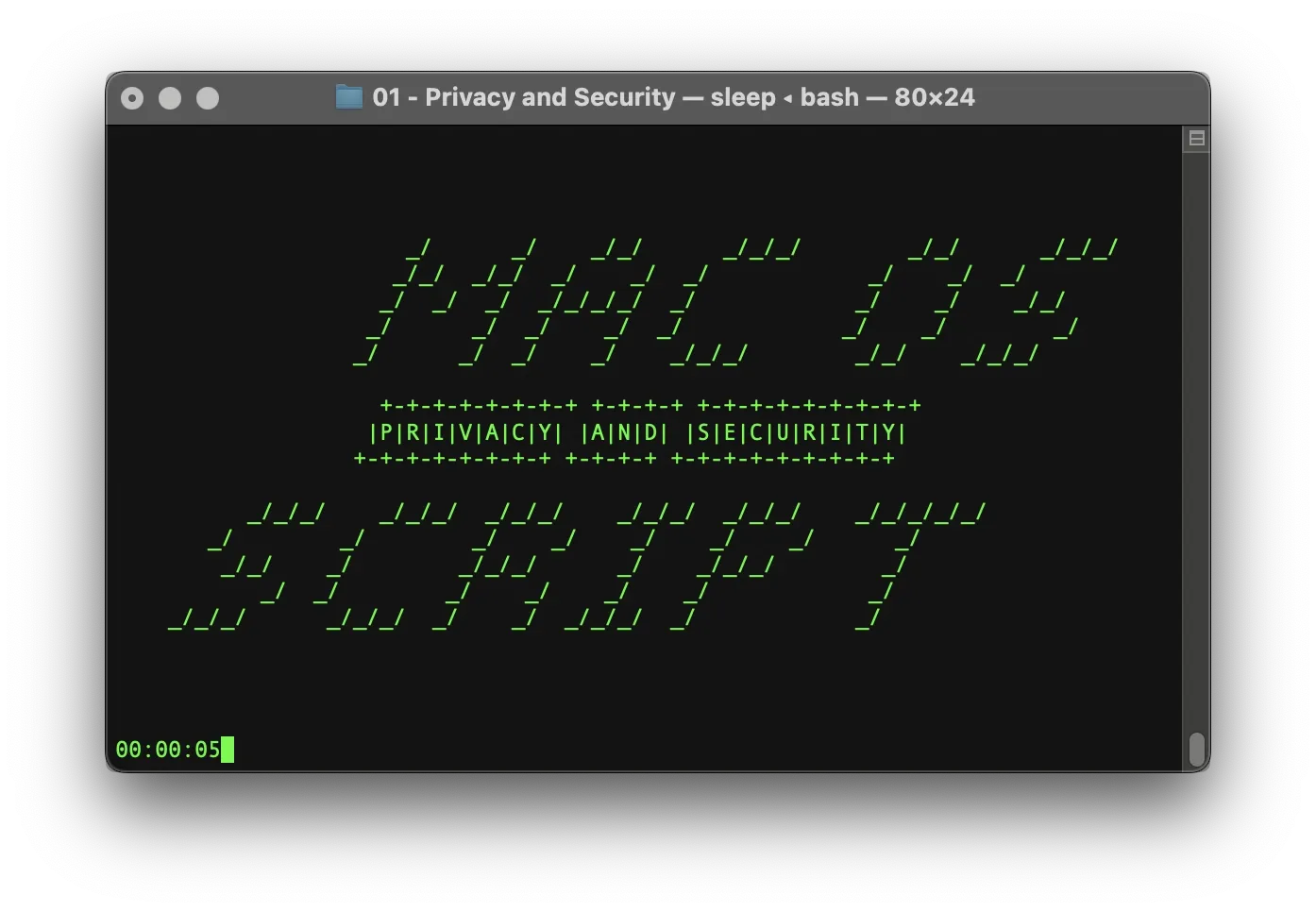
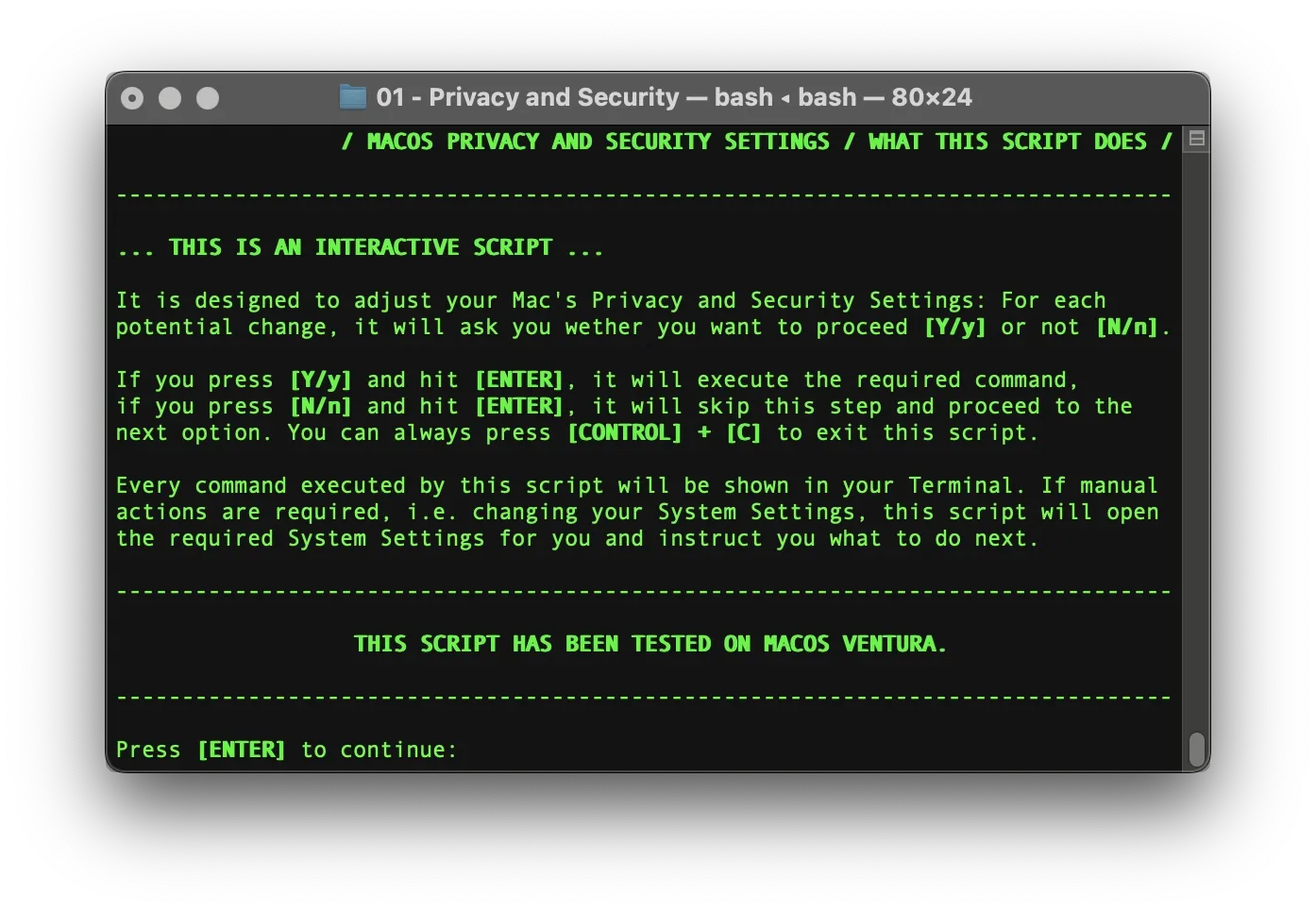
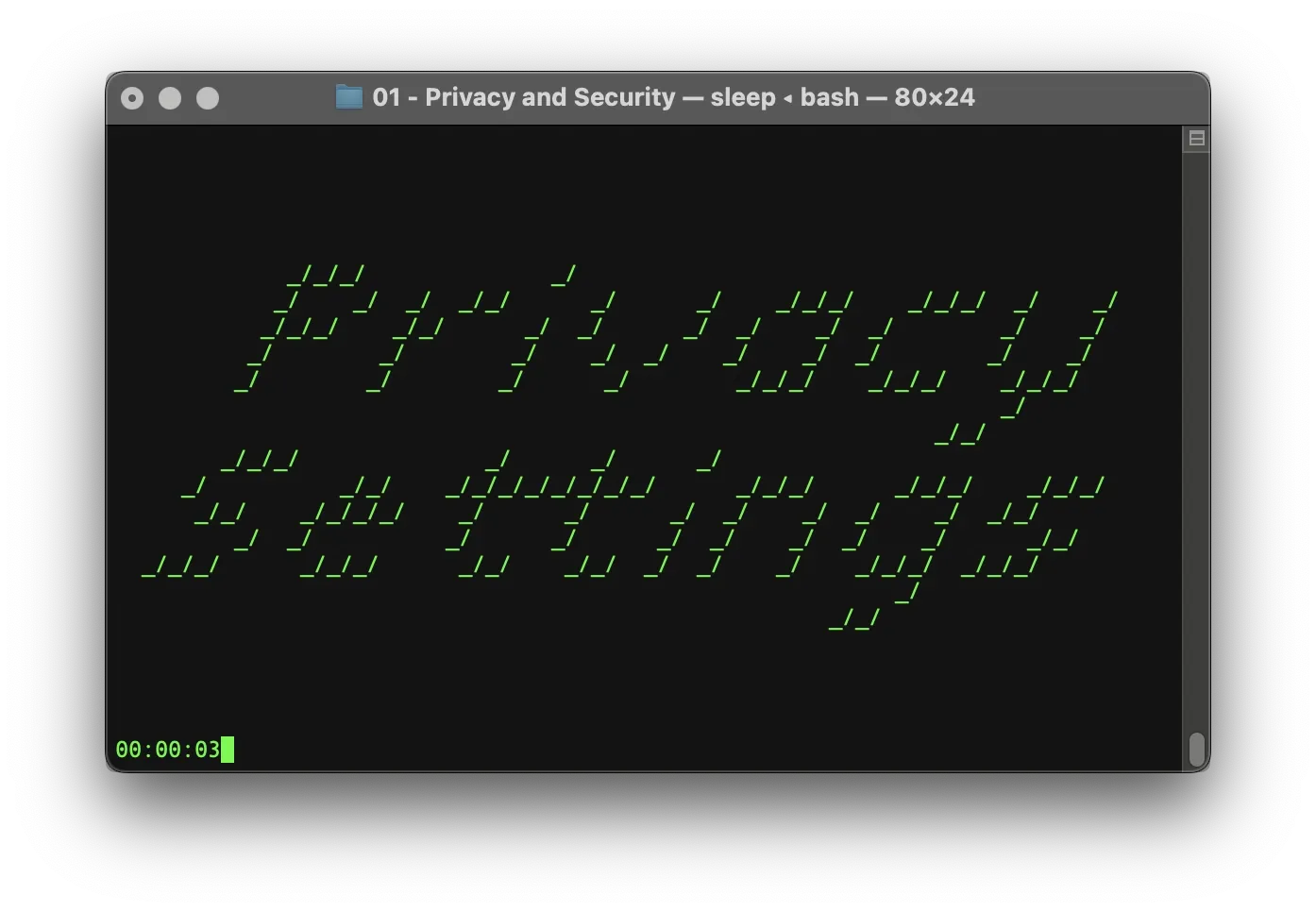
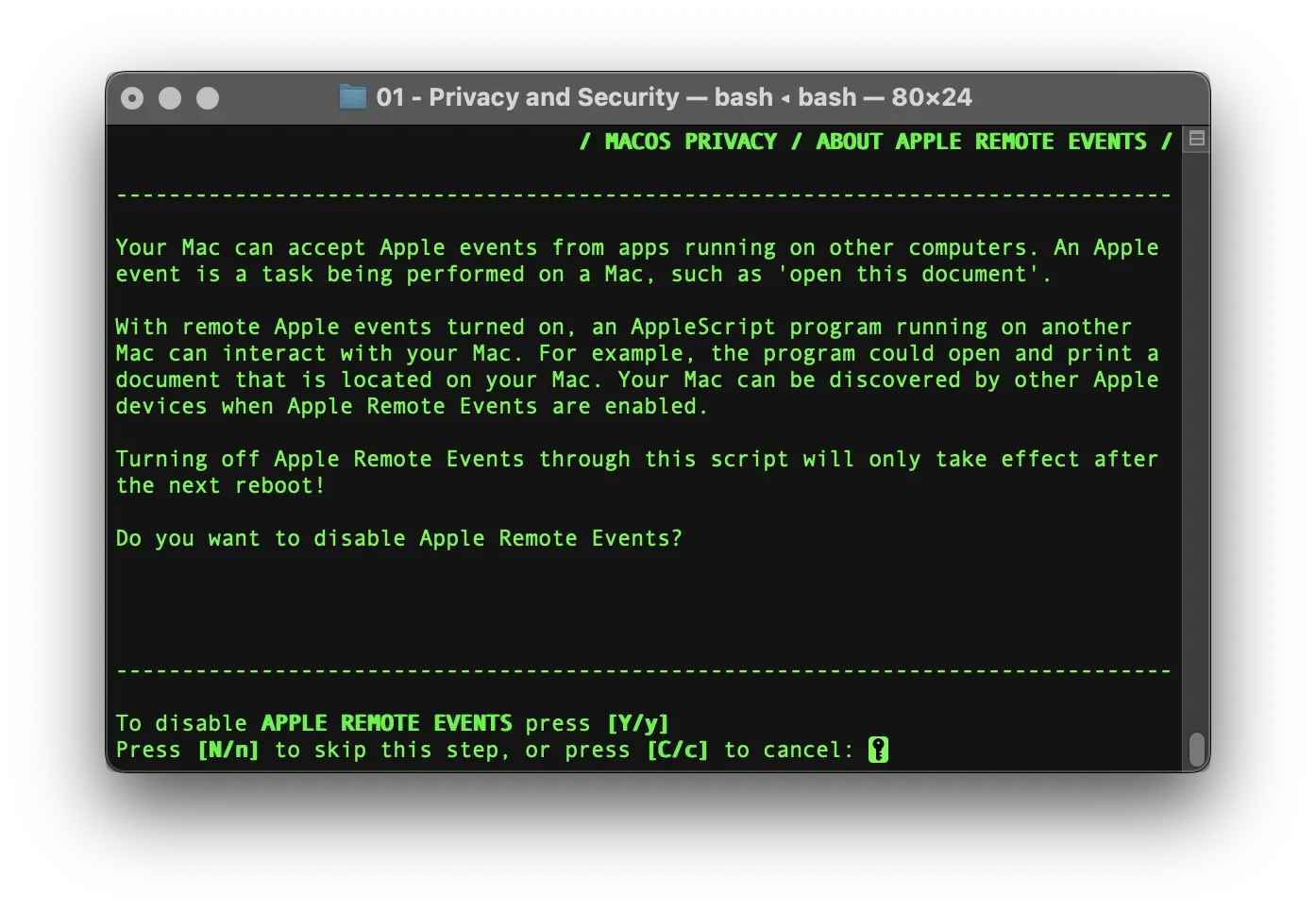
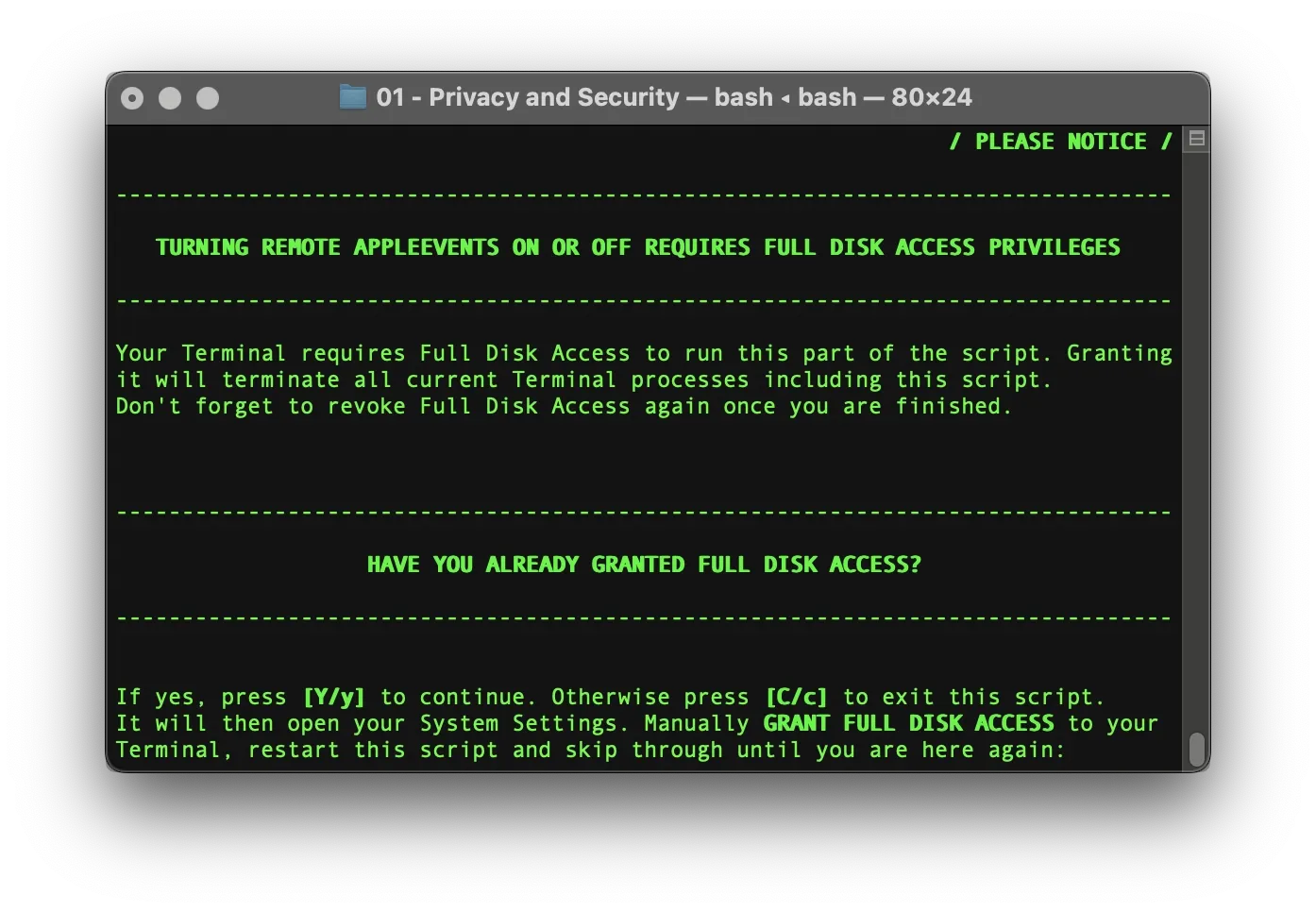
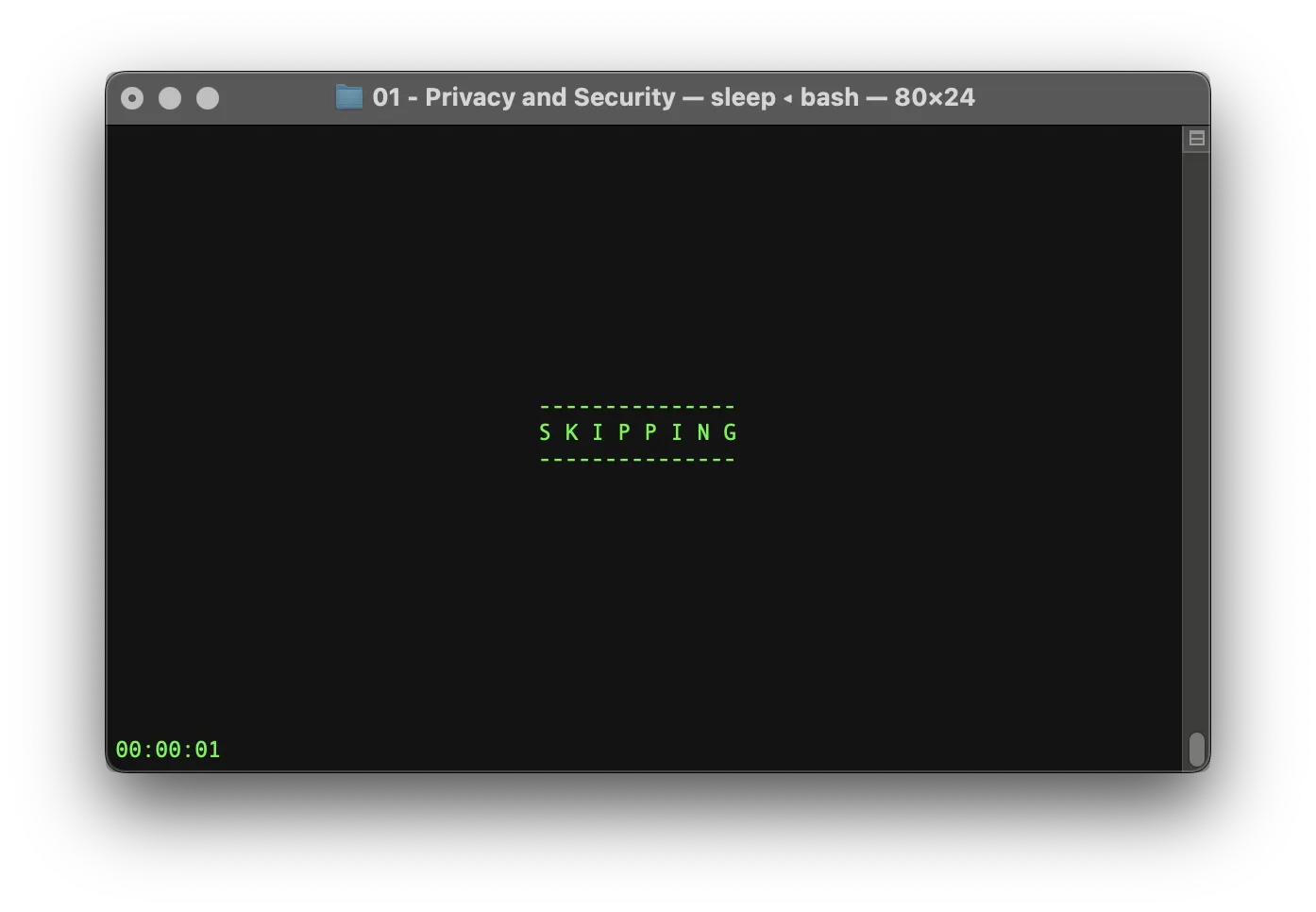
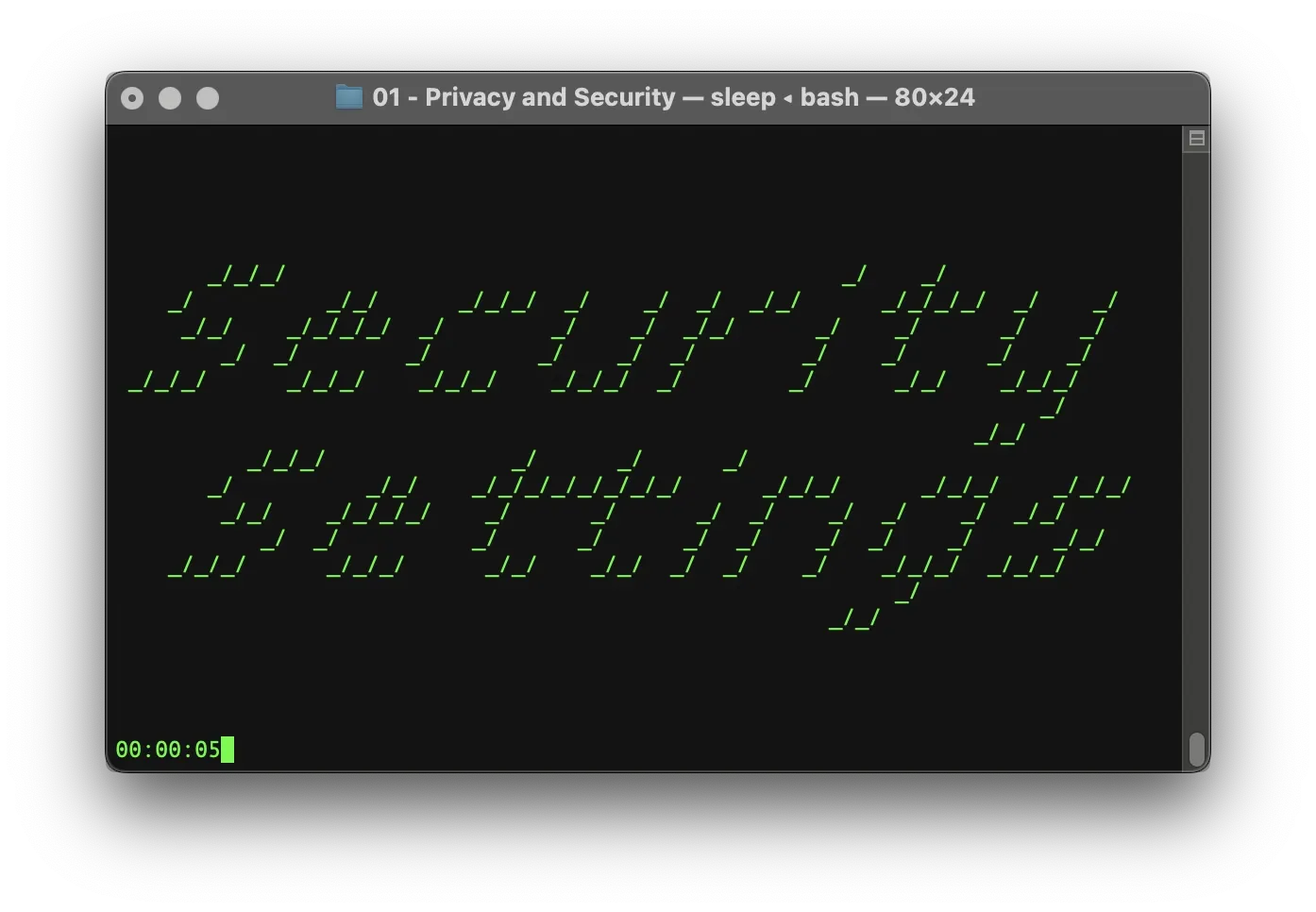
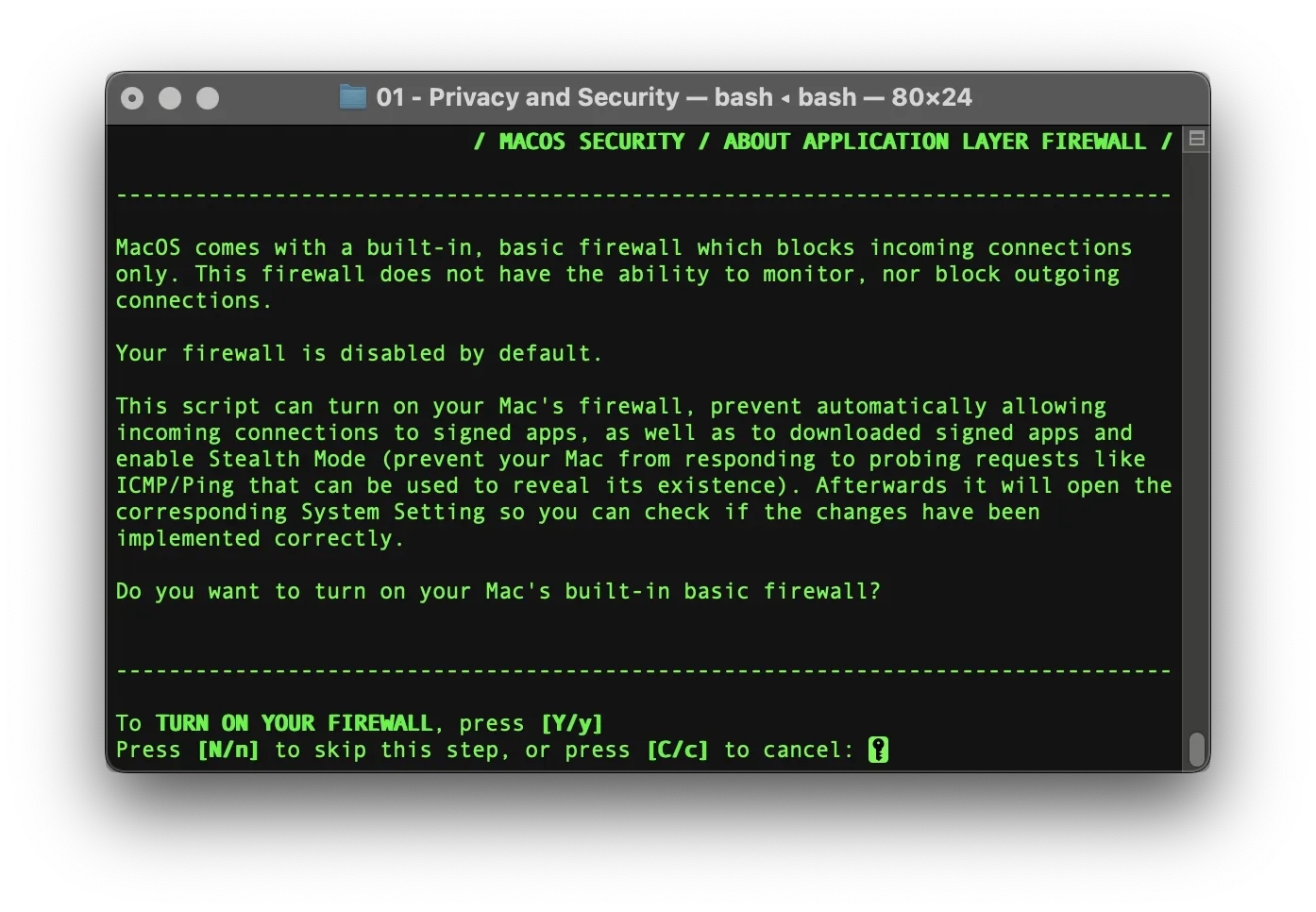
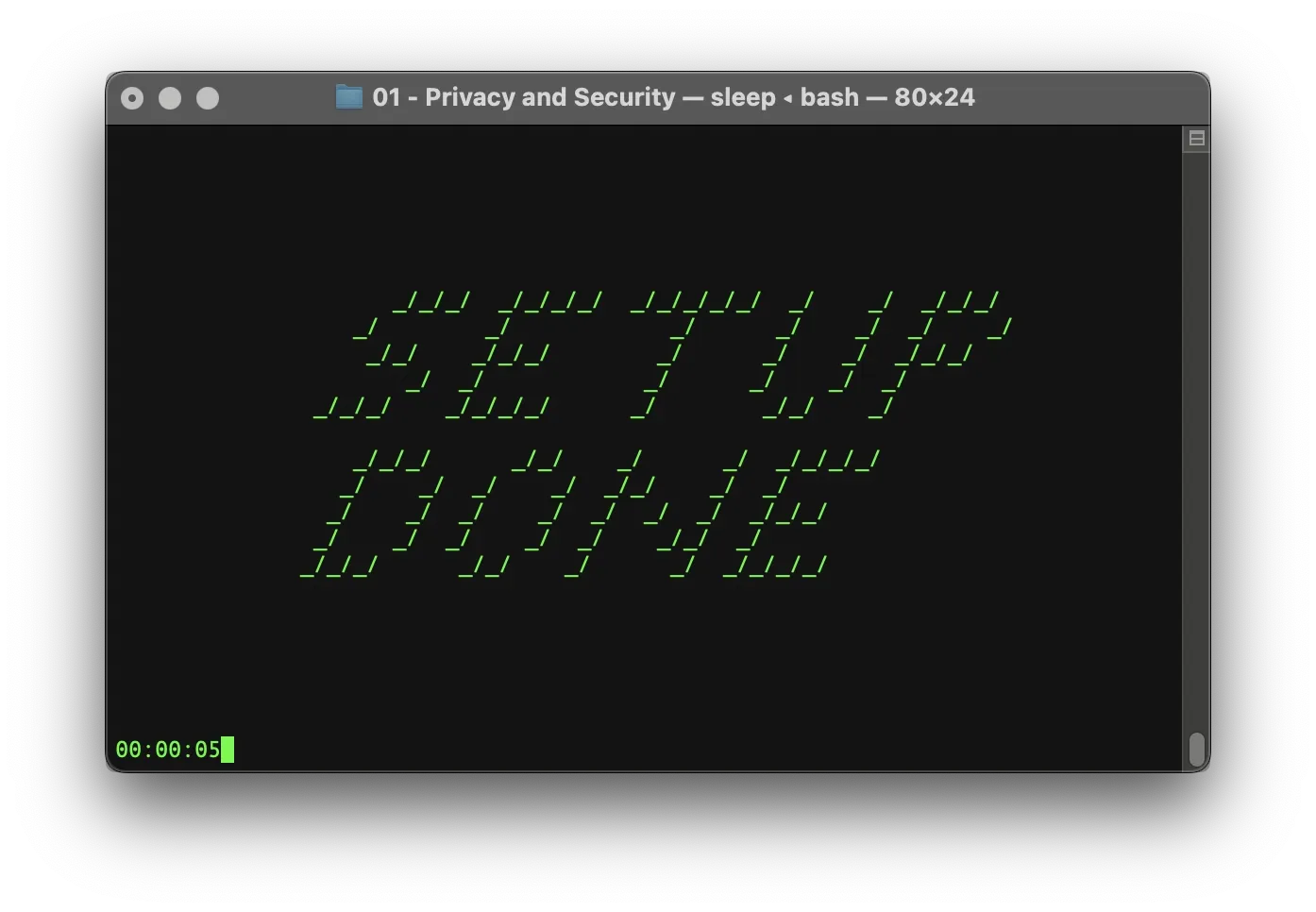
Additional Resources
Our main repository on Codeberg:

Github Mirror:
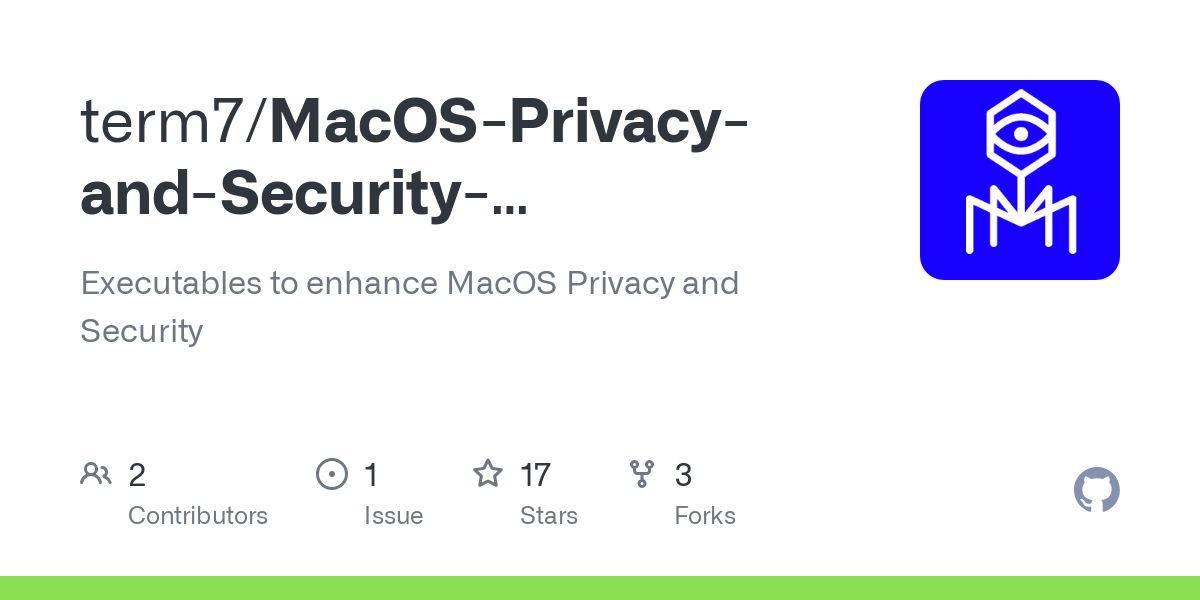
Special thanks to privacy.sexy and macOS-Security-and-Privacy-Guide.
Without these two resources, this guide would not exist.


