
SpoofMAC is a powerful tool for protecting your privacy and making it more difficult to track your device via its MAC address. However, in some cases, it can interfere with your workflow, especially when using proprietary software that links its license to your MAC address. One such example is DaVinci Resolve Studio. The free version of DaVinci Resolve doesn’t pose any issues (yes, there is a free version - and it’s already a fantastic alternative to Adobe Premiere Pro!).
But once you install and register DaVinci Resolve Studio, the paid premium version, your license key becomes tied to your device’s MAC address. As a result, every time SpoofMAC randomizes your MAC address, you’ll be prompted to re-enter your license key, which quickly becomes annoying.
To fix this, in the following post, we’ll use DaVinci Resolve as an example to show you how to:
- Create a small AppleScript-based helper app
- Restore your original MAC address
- Automatically launch DaVinci Resolve afterward
The helper script ensures that your registered MAC address is restored only when you want to run DaVinci Resolve Studio, so the rest of the time your system stays randomized and private.
DaVinci_Startup.app
an AppleScript to reconcile SpoofMAC and DaVinci Resolve...
Before entering your DaVinci Resolve Studio license key, make sure to note down your current MAC address:
# Check current MAC address:spoof list --wifiIn our example, the MAC address is:
00:05:69:2A:96:68
Use this MAC address when registering DaVinci Resolve, as the license key will be linked to it. Now, open DaVinci Resolve and enter your license key to activate the software on your device.
Next, open Script Editor.app. You can find it via Spotlight (press ⌘ + SPACE and type Script Editor), or navigate to:
Applications → Utilities → Script Editor
Copy and paste the following content into a new script:
# DaVinci Resolve Startup AppleScript:on run
do shell script "/usr/sbin/networksetup -setairportpower en0 off && sudo /opt/local/bin/node /opt/local/bin/spoof set 00:05:69:2A:96:68 wi-fi" with administrator privileges
tell application "/Applications/DaVinci Resolve/DaVinci Resolve.app"
activate
end tell
end runPlease edit the MAC address in the script to match your own MAC address!
Once you're done, go to File → Export in Script Editor.
- Set File Format to: Application
- Set Export As to: DaVinci_Startup.app
- Save your new app in a suitable location of your choice
This small app will restore your original MAC address and launch DaVinci Resolve with your license intact—no more reactivating it every time SpoofMAC runs.
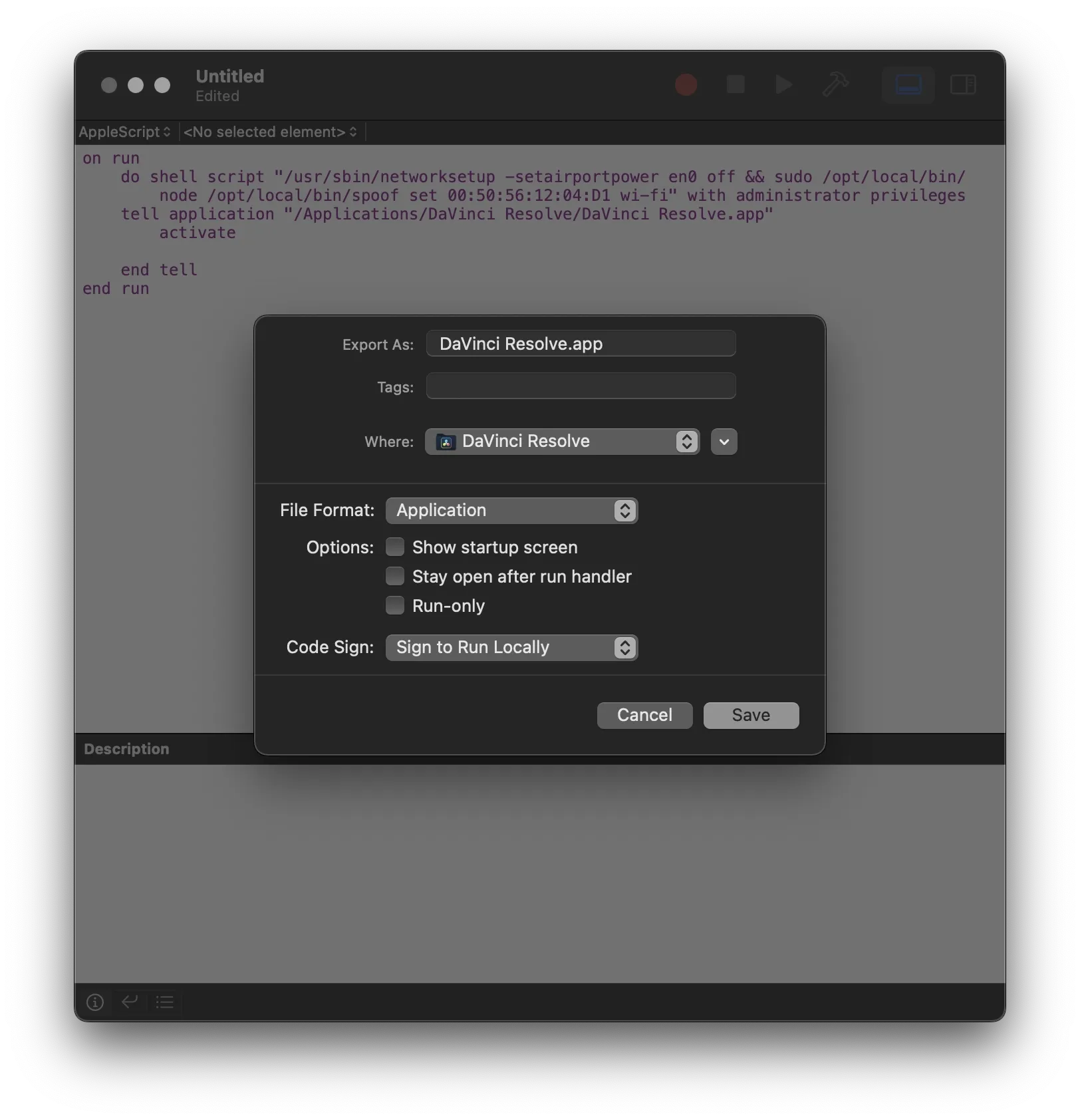
You can even give your new app the original DaVinci Resolve logo, so you instinctively click on it whenever you want to start DaVinci Resolve:
Right-click on both the original DaVinci Resolve.app and your DaVinci_Startup.app, then select Get Info for each.
Next, simply drag and drop the DaVinci Resolve icon from the original app’s info window into the icon field at the top of the DaVinci_Startup.app info window.
This gives your helper app the same look and feel as the original—making it a seamless part of your workflow.
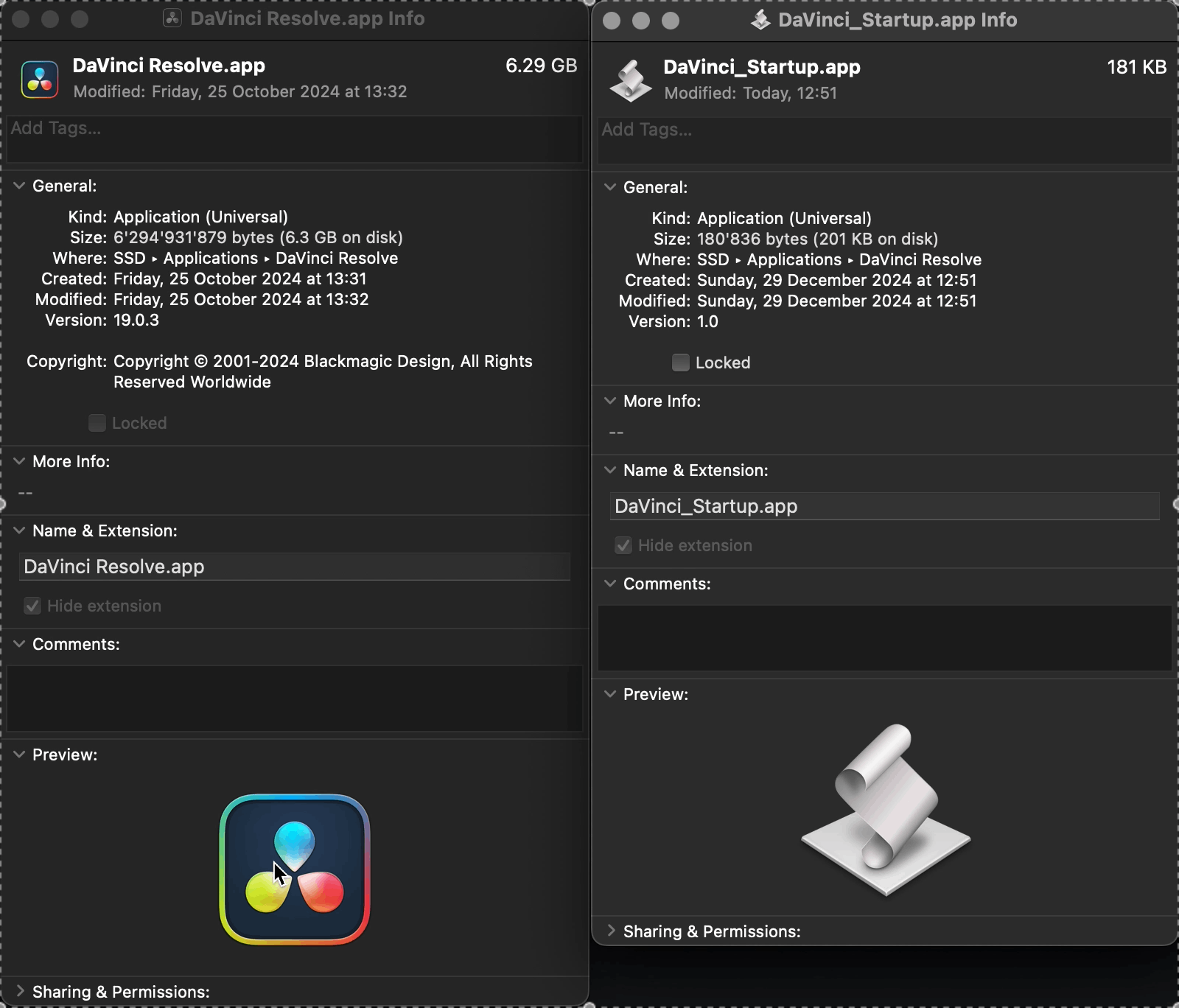
Animation added: 29.12.2024
That’s it already! Just double-click on your new app to start DaVinci Resolve.
You can now keep this app in your Dock instead of the original DaVinci Resolve.app and enjoy a smooth, license-friendly launch every time, without giving up MAC address randomization.
